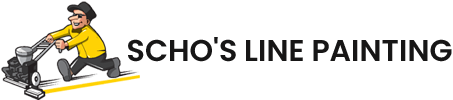Micro-interactions are pivotal in shaping user experiences, but their true power lies in the feedback mechanisms that communicate system status, confirm actions, and guide users seamlessly. This comprehensive guide explores the how to design, implement, and optimize feedback in micro-interactions, transforming simple UI elements into engaging, intuitive touchpoints that foster user trust and satisfaction.
Contents
- Types of Feedback: Visual, Auditory, Haptic
- How Immediate Feedback Reinforces User Actions
- Case Study: Implementing Effective Feedback in a Mobile App
- Designing Effective Micro-Interaction Triggers
- Crafting Engaging Micro-Animation Sequences
- Personalization and Context-Aware Micro-Interactions
- Common Pitfalls and How to Avoid Them
- Testing and Measuring Effectiveness
- Integrating into Broader UX Strategy
Types of Feedback: Visual, Auditory, Haptic
Effective micro-interactions leverage a combination of feedback types to communicate system responses clearly and promptly. Understanding the nuances of each feedback modality allows designers to craft multi-sensory cues that enhance engagement and accessibility.
Visual Feedback
Visual feedback is the most common form, utilizing color changes, animations, icons, or progress indicators. For example, a button might change its background color instantly upon tap, or a loading spinner indicates ongoing processing. To optimize visual feedback:
- Use contrasting colors to draw attention without overwhelming the user.
- Implement subtle animations such as a ripple effect or fade-in/out to signal change smoothly.
- Ensure consistency across screens to reinforce familiarity and reduce cognitive load.
Auditory Feedback
Auditory cues can confirm actions or alert users to errors, such as a success chime after submitting a form. When designing auditory feedback:
- Keep sounds subtle and context-appropriate; avoid startling users.
- Allow users to mute or customize sounds to respect their preferences.
- Use distinctive tones that quickly convey the message (e.g., success, error).
Haptic Feedback
Haptic feedback provides tactile responses, such as vibrations or taps, often used in mobile devices. To leverage haptic cues effectively:
- Use varying vibration patterns to differentiate between actions or states.
- Limit haptic feedback to avoid over-stimulation or discomfort.
- Integrate haptic with visual cues for multimodal reinforcement.
How Immediate Feedback Reinforces User Actions
Immediate feedback is crucial for closing the loop between user action and system response. Delays or ambiguous cues can lead to confusion or frustration. To ensure optimal reinforcement:
| Principle | Implementation Tips |
|---|---|
| Immediate Visual Cues | Use CSS transitions for instant color or size changes; animate icons with CSS or JavaScript libraries. |
| Instant Auditory Feedback | Trigger short sound effects via HTML5 Audio API immediately after user actions. |
| Responsive Haptic Response | Invoke device vibration APIs (e.g., Vibration API in browsers) without delay. |
Consistent, immediate feedback reinforces user confidence, reduces errors, and encourages continued interaction. For example, in a mobile app, a quick vibration combined with a visual checkmark upon successful form submission provides multisensory confirmation, significantly increasing perceived responsiveness.
Case Study: Implementing Effective Feedback in a Mobile App
A leading fitness tracker app aimed to improve user engagement by refining feedback mechanisms during workout logging. The team introduced:
- Visual feedback via animated checkmarks and color shifts in real-time as users input data.
- Haptic cues with brief vibrations confirming successful data entry.
- Auditory signals with subtle sounds to reinforce actions, configurable in settings.
Post-implementation, user retention increased by 15%, and error rates in data entry decreased by 20%. The combination of multisensory, immediate feedback created a more intuitive, satisfying experience, illustrating how integrating diverse feedback types enhances micro-interactions.
Designing Effective Micro-Interaction Triggers
Triggers are the events or conditions that activate feedback mechanisms. Designing them thoughtfully ensures that feedback aligns naturally with user intent, preventing miscommunication or annoyance. Here’s how to approach trigger design with precision:
Identifying User Intent and Context
Use analytics and user testing to understand common actions and their contexts. For example, a ‘Like’ button’s tap gesture should trigger feedback only upon confirmed click, not accidental touches. Implement debounce or threshold logic to differentiate intentional from accidental triggers.
Timing and Placement
Activate feedback immediately after the trigger event, ideally within 100 milliseconds. Placement should be intuitive; for instance, feedback should occur directly at the point of interaction, such as a ripple expanding from a button tap.
Technical Implementation
Leverage event listeners in JavaScript and conditional logic to detect precise user actions:
// Example: Button trigger with feedback
Combine these techniques for a robust, context-aware trigger system that provides instant, meaningful feedback aligned with user intent.
Crafting Engaging Micro-Animation Sequences
Animations should serve a purpose—guiding attention, confirming actions, or easing transitions—without causing distraction. To create effective micro-animations:
Techniques for Smooth, Purposeful Animations
- Use CSS transitions for simple effects like color shifts or size changes, ensuring hardware acceleration for performance.
- Leverage JavaScript libraries such as
Lottiefor complex vector animations that are lightweight and scalable. - Apply easing functions like
ease-in-outto make movements natural and less abrupt.
Balancing Aesthetics and Functionality
Avoid flashy or overly elaborate animations that distract users. Instead, focus on subtle cues like a slight bounce, fade, or scale. For example, a ‘Like’ button can briefly pulse or expand to indicate a successful tap, enhancing reassurance.
Tools and Libraries for Micro-Animations
| Library/Tool | Use Case |
|---|---|
| Lottie | Vector animations with JSON, ideal for scalable micro-interactions. |
| GSAP | Powerful JavaScript animation library for complex sequences and control. |
| CSS Animations | Lightweight and easy for simple effects, no external dependencies. |
Step-by-Step: Building a Micro-Animation for a Like Button
- Design the static and animated states in a vector tool like Adobe After Effects or Figma.
- Export as JSON using Bodymovin plugin for Lottie compatibility.
- Integrate Lottie in your webpage with the
lottie-weblibrary. - Trigger animation on tap with JavaScript, synchronizing visual, auditory, and haptic feedback.
- Test across devices to ensure smooth performance and responsiveness.
This process yields a polished micro-interaction that delights users while maintaining performance and clarity.
Personalization and Context-Aware Micro-Interactions
Enhance user engagement by tailoring feedback based on individual preferences, behavior, or stage in the user journey. Personalization involves leveraging user data ethically and effectively.
Leveraging User Data to Tailor Feedback
Use behavioral analytics to determine preferred feedback types. For example, power users might prefer more subtle visual cues, while new users benefit from explicit sounds or haptic confirmations. Implement settings that allow users to customize feedback modalities.
Dynamic Content Changes Based on User Behavior
Adjust micro-interaction feedback dynamically. For instance, during onboarding, emphasize more prominent visual and auditory cues; later, switch to minimal cues to reduce clutter, based on user proficiency.